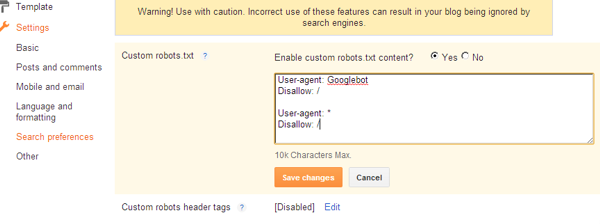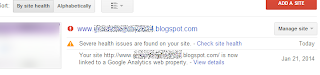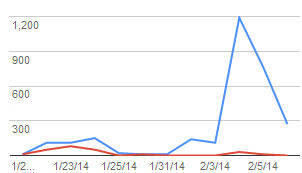<b:if cond='data:blog.homepageUrl == data:blog.url'><meta expr:content='data:blog.title' name='keywords'/></b:if>
<b:if cond='data:blog.pageType == "item"'><meta expr:content='data:blog.pageName' name='keywords'/></b:if>Cara memasang meta keywords manual
<b:if cond='data:blog.homepageUrl == data:blog.url'> <meta content='Katakunci1, Katakunci1, Katakunci1' name='keywords'/></b:if>
<b:if cond='data:blog.pageType == "item"'> <meta content='Katakunci2, Katakunci2, Katakunci2' name='keywords'/></b:if>- Ganti Katakunci1 dengan kata kunci untuk halaman depan blog sobat
- Ganti Katakunci2 dengan kata kunci untuk halaman postingan blog sobat
<b:if cond='data:blog.homepageUrl == data:blog.url'>
<meta content='Katakunci1, Katakunci1, Katakunci1' name='keywords'/>
</b:if>
<b:if cond='data:blog.pageType == "item"'>
<meta content='Katakunci2, Katakunci2, Katakunci2' name='keywords'/>
</b:if>