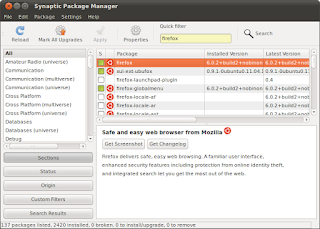ClearOS is a family of operating systems for the enterprise, small business, and home. There are three editions to choose from depending on your needs and suitable to your abilities. They are: ClearOS Enterprise, ClearOS Home, and ClearOS Core.
ClearOS Enterprise is a powerful network and gateway server designed for small organizations and distributed environments. Though ClearOS Enterprise comes with an extensive list of features and integrated services (see sidebar), the solution is easy to configure thanks to the intuitive
web-based interface.
ClearOS Enterprise is a server, network, and gateway platform designed for small businesses and distributed enterprise environments. ClearOS Enterprise is based upon ClearOS Core which is a rebuild of Red Hat Enterprise Linux. The distribution is flexible and includes an extensive list of features and integrated services which can be configured through a web-based interface. Some of the tools found in ClearOS Enterprise include anti-virus, anti-spam, VPN, content filtering, bandwidth manager, file services, SMTP services, print services, SSL certification, and web services. ClearOS includes a marketplace which simplifies the installation of software including 3rd party modules. The distribution is provided as a free download, inclusive of basic OS updates with free registration.
 ClearOS Home
ClearOS Home is an easy to use server, network and gateway platform designed for home environments. ClearOS Home comes with an extensive list of features and integrated services for the home user and computer enthusiast (see sidebar). It is easy to configure thanks to the intuitive
web-based interface. ClearOS Home will be released soon and will be a developing work in progress.
 ClearOS Core
ClearOS Core is a multipurpose, enterprise-ready platform designed for businesses. It features scalable network technologies. It is managed using traditional Linux tools. ClearOS Core features web, database, high availability and desktop features.
Opensource and free.The open source revolution in the software industry has made it possible to provide all versions of ClearOS at no cost. ClearOS Enterprise and ClearOS Home include out-of-the-box features including: antivirus, antispam, VPN and content filtering are built right into the software -- no need for expensive third party add-ons. With ClearOS, you can avoid costly vendor lock-in and proprietary formats; instead, you can embrace open standards and protocols.
Live DemoDownloadAbout :- Based on: Fedora, Red Hat
- Origin: Canada
- Architecture: i386, x86_64
- Desktop: GNOME, KDE
- Category: Desktop, Firewall, Security, Server