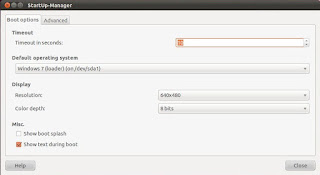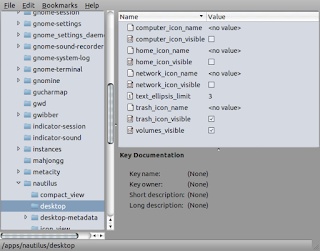Data komputer adalah sesuatu yang vital, karena disana kita menyimpan data-data penting kita. Sayangnya oleh suatu hal, data-data tersebut bisa saja hilang/rusak.Karena alasa tersebut, maka backup adalah salah satu ide yang bagus. Kalau kita menggunakan linux / ubuntu, salah satu yang bisa kita jadikan alat backup adalah SBackup. Selain mem backup dia juga bisa merestore data secara sederhana alias mudah jo.. :)
SBackup
SBackup adalah solusi backup untuk ubuntu yang memungkinkan kita membackup file dan direktori dan pengaturan lainnya. Hasil dari backup ini bisa kita simpan di komputer lokal, external media maupun dalam direktory / komputer remote.
Install SBackup
Diterminal cukup kita ketikkan
sudo apt-get install sbackup
isikan password administrator yang diminta seperti biasa.
Di Ubuntu 10.10 bisa kita akses dari Applications, Accessories,Simple Backup-Configuration & juga Applications, Accessories,Simple Backup-Restoration sesuai keperluan kita.
Keterangan :
General
Aturan umum tentang SBackup meliputi penentuan waktu backup, Format kompresi backup dsb
 |
| General |
Include
Adalah lokasi direktori yang akan dibackup
 |
| include |
Exclude
Definisi, path, tipe file dsb.
 |
| Exclude |
Destination
Adalah penentuan lokasi dimana kita akan menyimpan hasil backup-nya
 |
| Destination |
Schedule
Adalah pengaturan untuk menentukan waktu backup
 |
| Schedule |
Purging
Tentang perlakuan terhadap backup lama/yang telah dilakukan. Aturlah sesuai dengan keinginan kita, apakah akan menghapus atau membiarkannya (default)
 |
| Purging |
Apabila semua pengaturan telah sesuai, maka saatnya kita melakukan backup dengan meng-klik menu Tools, Make BAckup Now atau bisa juga dengan icon-nya (gambar harddisk).
Restore Backup
Untuk melakukan restore dari backup yang telah kita lakukan, maka kita bisa memilih menu Accessories,Simple Backup-Restoration. Pilihlah file backup yang ingin kita restore.
:)